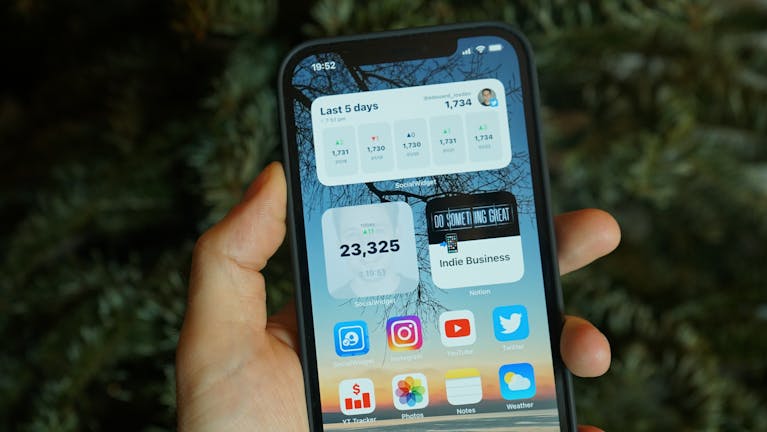How to Set a Passcode for Your iPhone: A Comprehensive Guide
Setting a passcode is one of the most important things you can do when you have an iPhone. It will not only help protect your personal data, but it will also stop others from accessing your phone. This guide will explain why it is important to set a passcode. It also explains the different types of codes available and how you can configure your iPhone.

Why it is important to set a Passcode
- Privacy protection: This ensures that only you can see your personal details, such as your emails, messages and photos.
- Security : Prevents unauthorized access to personal computers and other electronic devices.
- Data encryption: Prevents unauthorized access to personal computers and other electronic devices.
- Compliance : Acceptable for official or private use, especially when security standards apply.
There are different types of passcodes available on iPhone
Numeric Codes
- 4-Digit Numeric Code: A simple, quick-to-enter option.
- 6-Digit Numeric code: Provides greater security than the 4-digit codes.
Alphanumeric Codes
- Custom Alphanumeric code: Combining letters, numbers and symbols to enhance security.
Face ID and Touch-ID
- FaceID: This feature uses facial recognition to unlock the iPhone.
- Touch ID: Uses fingerprint recognition for unlocking.
How to set a passcode on your iPhone
Initial Setup
- Turn On Your iPhone Press and Hold the power button until you see the Apple logo.
- Follow the Setup Instructions : Go through the initial setup screens.
- Set Passcode : Select the passcode type you want and enter it.
Setting a Passcode after Initial Setup
- Open Settings : Click the Settings icon on your homescreen.
- Choose Face ID and Passcode or Touch ID and Passcode : Tap the appropriate option depending on your device.
- Enter Current Code: Please enter the current passcode if you have one.
- Change Passcode Select this option to change your current passcode, or create a new one.
- Enter new Passcode : Enter your desired passcode, and confirm.
Face ID and Touch ID
- Open Settings : Click the Settings app.
- Select FaceID & Passcode Choose the appropriate option for your device.
- Set up Face ID or TouchID: Follow on-screen instructions for scanning your fingerprint or face.

Manage Your Passcode
Change Your Passcode
- Open Settings : Click the Settings app.
- Select FaceID & Passcode Choose the appropriate option.
- Enter current passcode : To proceed, enter your existing password.
- Click Change Passcode. Follow the instructions to set a different passcode.
Disabling your Passcode
- Open Settings : Click the Settings app.
- Select FaceID & Passcode : Touch the relevant option.
- Enter Current Passcode: Enter your existing passcode.
- Tap Turn Passcode Off: Confirm your decision by entering your passcode again.
FAQs (Frequently Asked Questions)
What happens if I forget my Passcode?
You will have to delete your iPhone if you forget the passcode. This will erase all of your data, settings and your passcode. Then, you can restore your data using a backup.
Can I use Face ID or TouchID without a passcode?
You need a passcode if you want to use Face ID, Touch ID or any other backup unlocking method.
How secure are 4-digit and 6-digit passcodes?
A 6-digit code is more secure than a four-digit code because there are more combinations.
The conclusion of the article is:
Setting a passcode is among the best measures an iPhone user can take to protect their data. You can use Face ID, Touch ID, or any other custom Alphanumeric code.